Turning on the Search Tool (under the Search Icon at the bottom of Scratchpad) is crucial if you want Scratchpad to find answers to general questions within your documents.
For example, if you ask: “What are CO2 emissions?”
Scratchpad might otherwise provide a general definition instead of searching for relevant data from your company. With the Search Tool enabled, Scratchpad will prioritise your Knowledge Base when generating responses.
Note: The Search Tool forces Scratchpad to search your Knowledge Base every time you ask a question—regardless of the query. Even if you ask: “What flavour of ice cream do you like?” Scratchpad will still search the Knowledge Base for relevant content instead of giving a conversational response.
Tip: If you want to ask general questions or refine responses, turn off the Search Tool. This lets Scratchpad decide whether it needs to search the Knowledge Base or provide a conversational response based on context.
Yes!
- Open the Scratchpad BETA tab from the left-hand menu. Enter your question in the input box. You can query specific documents or analyse trends across the entire Knowledge Base (Documents and Answers library). Review the AI-generated answer and take one of the following actions:
- Add the answer to the Answers library using the “+” icon. Copy the answer by clicking the Copy button.
Tip: Open Scratchpad in a separate browser tab to navigate the platform without losing your session.
The Expert Tool (under the Expert Icon at the bottom of Scratchpad) helps with drafting and generating detailed documents within Scratchpad using AI-driven expertise. It can assist with tasks such as:
- Drafting policies, reports, or other formal documents.
- Summarising data into structured documents.
Note: Make sure to download or copy your drafted documents by clicking “Download Document” or “Copy Document” before leaving the session. Your work will not be automatically saved to the Documents Library.
- Can’t automatically save responses to the Knowledge Base: To save a response to the Answers Library, click the “+” icon next to the generated answer.
- Can’t automatically save documents to the Knowledge Base: If you draft or generate a document in Scratchpad, you’ll need to manually download it and upload it to the Documents Library, filling in any required metadata.
- Can’t search the web: Scratchpad only works with your Knowledge Base and training data—it does not have access to online information.
- Can calculate metrics: Scratchpad can handle calculations and analyse data within your Knowledge Base.
- Decides whether to search the Knowledge Base: By default, Scratchpad chooses whether or not to search your Knowledge Base when responding. If you ask a general question like “What is the capital of France?”, Scratchpad may reply based on its training knowledge instead of searching your documents. To force Scratchpad to always search your Knowledge Base, enable the Search Tool by clicking the Search Icon at the bottom of the Scratchpad screen.
- Can search parts of the Knowledge Base: You can customise Scratchpad to search only specific sections of your Knowledge Base. Open Settings at the bottom of Scratchpad to choose between the following options:
- Answers & Documents Library: Use both pre-approved answers and reference documents.
- Only Documents Library: Limit the AI to only search reports, policies, and other documents.
- Only Answers Library: Limit the AI to pre-approved answers only.
- No Context: Use Scratchpad without searching any Knowledge Base content.
- Can search within a single document: To narrow down your query to a specific document, simply mention it in your question, e.g., “Search in Annual Report 2023.”
Yes! You can customise how the AI interacts with your Knowledge Base through the Knowledge Base Access options, found under the Settings Icon at the bottom of Scratchpad. These options include:
- Answers & Documents Library: Use both pre-approved answers and documents as context for Scratchpad responses.Only Documents Library: Use only documents (e.g., reports, policies) as context.Only Answers Library: Limit the AI to use only pre-approved answers when generating responses.No Context: Use Scratchpad without referencing any documents or pre-approved answers.
Note: Scratchpad will only search and use information from the section of the Knowledge Base that you select in these settings. If you want Scratchpad to search across the entire Knowledge Base again, you need to adjust the settings.
Yes! You can focus Scratchpad on a specific document by asking it to search within that document. For example, you can say: “Search in Annual Report 2023” Scratchpad will then generate responses based on the content of that specific document.